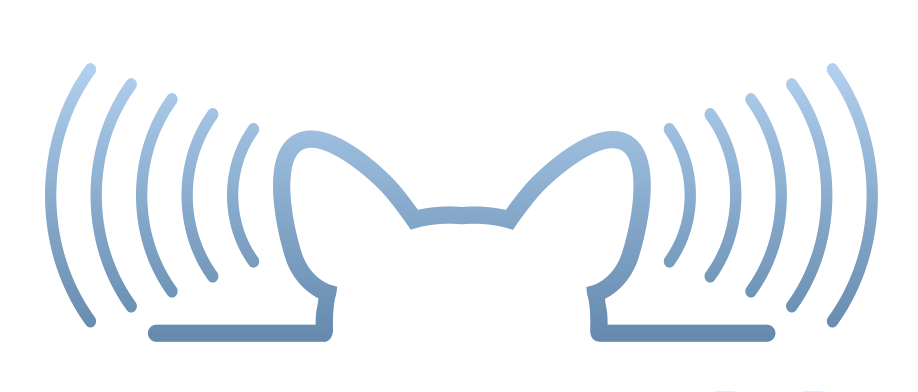Step-By-Step Instructions for Top 3 Email Providers
Email security is stronger than ever.....but how do you avoid missing communication from people you actually want to hear from?
Create a Safe Senders List
Microsoft® Outlook®
- Select Home > Junk > Junk E-mail Options.
- Select the Safe Senders tab.
- Select Add.
- Type the email address and select Ok > Apply.
You can also manage your safe sender list settings on this screen, such as choosing to automatically add people you email to the list.
Additional Reference: How to Add a Contact in Outlook®
Google® Gmail™
- Select the Settings gear icon.
- Select the Filters and Blocked Addresses tab.
- Select Create a new filter.
- Type the email address in the From section and select Create Filter.
- Select the Never send it to Spam checkbox.
- Select Create Filter again.
Additional Reference: How to Create Gmail™ Contacts and Contact Groups
Apple Mail®
- Select Mail > Preferences > Junk Mail from the top menu.
- Select the Enable junk mail filtering checkbox.
- Select the Sender of message is in my contacts and/or Sender of message is in my Previous Recipients checkboxes, depending on your preferences.
- If you choose the “Sender of message is in my contacts” option, you must add the email address to your Apple contacts for it to work correctly. If you choose the “Sender of my message is in my Previous Recipients” option, senders who have sent you emails before will no longer go to your junk folder.
Additional Reference: How to Add People and Companies to Contacts on Mac®
Tags:
Safe Senders List